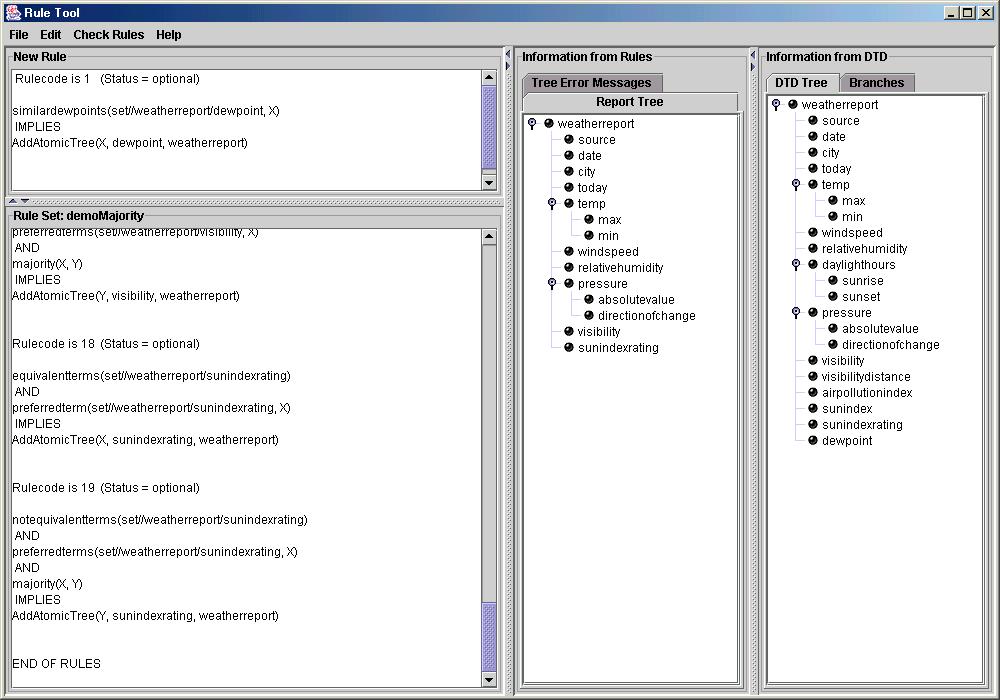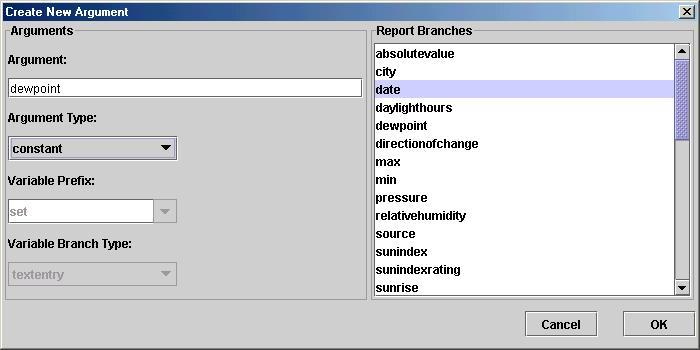Fusion Rule Technology
Rule Tool
Support for engineering correct sets of rules is provided in the form
of a rule tool. This tool incorporates a number of tests that help the user
to engineer a set of rules that meet what might be condisidered minimal adequacy conditions
on a set of well-engineered rules (see below). But perhaps its most important feature is that it relieves
the user from having to compose and edit rules in raw XML, something which is cumbersome, and
can be hard to do. Instead, the tool provides the user with a GUI and a number of dialogs, allowing
her to select the components of rules, such as conditions, actions, variables, and constants, etc,
and alter the order, both of arguments within an action or condition, and the order
of actions and conditions within rules. Inputing the DTDs for both the input and the output
reports allows the automatic generation of report branches, that can be used to construct
schema variables and constants via drag and drop functionality, thus helping to minimize an
obvious source of error--the mispecification of report branches. Combo boxes also provide
easy access to a built in library of generic, multi-application condition predicates, and
to the various actions used to construct the output reports.
The rule tool can be used to create a new rule, edit an existing rule, delete a rule from a
rule set, reposition a rule in a rule set, and renumber the rules in a rule set. The rules
constructed or edited can of course be saved in XML form for use with the
fusion tool software.
The rool tool provides the following logical support for writing rules:
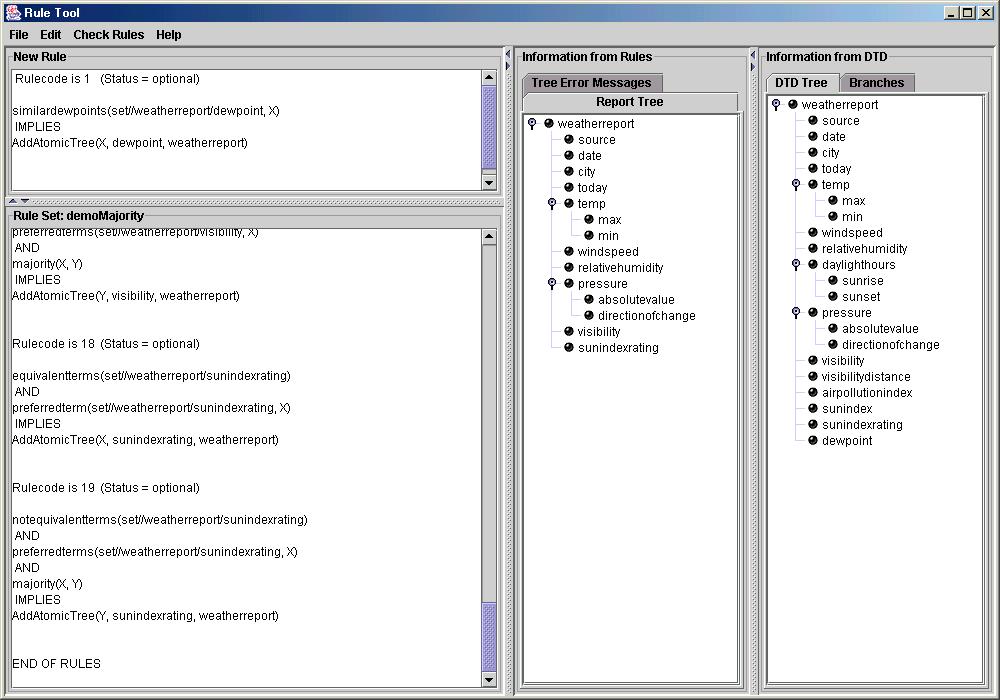
Figure 1: Screen shot of the rule tool. The upper left window is
used to display a rule that has just been created, but not yet added, to the rule set. The
lower left window displays the set of rules being edited or checked (in this case a set
of rules for merging weather reports). The two windows in the right half of the GUI are
displaying, firstly, the structure of the merged report that the rules would create and,
secondly, the structure of the merged report that, according to the DTD, they ought to create.
Since, as can easily be seen, the two trees are not identical, we know that rules remain to be
written to deal with some elements in the output report.

Figure 2: The top-level rule editing dialog. The complete rule is displayed in the
top window. Tabs display the individual conditions and actions. The user can alter the
position of these using the "up" and "down" buttons, as well as creating and deleting
conditions and actions. Combo boxes allow the selection of condition or action names,
and the sign of the condition. The user can also select the status of the rule (optional
or foundational). To edit the arguments of a condition or action the user clicks on
"Add/Edit".

Figure 3: This dialog is displaying the three arguments of an action. The user can
alter their order using the "up" and "down" buttons, delete an argument using "remove",
and add or edit an existing argument.
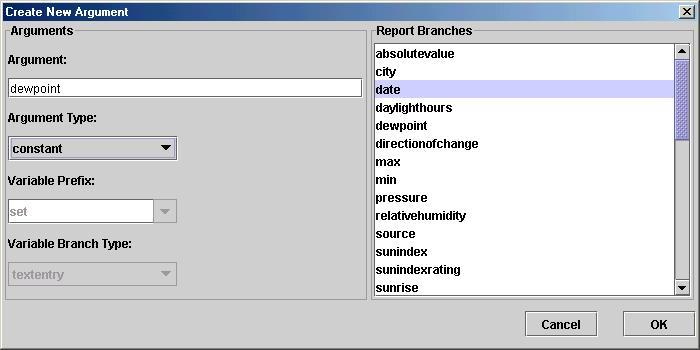
Figure 4: This dialog allows the user to edit or create a new argument. The name of the
argument is displayed in the top text field. Often this name will be a branch from a report,
in which case the appropriate branch can be dragged from the list in the right hand
window and dropped in this text field. The next three combo boxes allow the user to specify
the type of argument (variable, constant, or logical variable) and, where
relevant, the kind of variable.
Contact a.hunter@cs.ucl.ac.uk or +44 20 7679 7295.
Back to Fusion Rule Technology homepage.