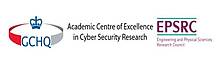Copying and disabling pages
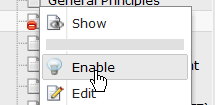 |
When you create a new page you may find it is initially disabled (hidden). You can tell that a page is disabled because its icon in the page tree looks like this - ![]() . You can disable (hide) or enable (unhide) a page by clicking on its icon then clicking on disable (or enable) (see Fig. 1.)
. You can disable (hide) or enable (unhide) a page by clicking on its icon then clicking on disable (or enable) (see Fig. 1.)
If you wish to edit a page but keep the new version secret until it is completed then one approach is to copy the page, disable (hide) the copy, modify the copy, enable (unhide) the copy and finally delete the old version.
See this page for instructions on copying pages.
Warning: There is a problem with this approach. Your new version is really a completely new page. Links from other pages to the old version will no longer work and you will need to edit them by hand. Often this problem can be avoided by working with content elements rather than complete pages, as described below.