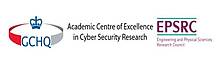You can insert links to other TYPO3 pages, to files stored on the TYPO3 server, to external resources or to email addresses.
Begin by highlighting the text you want to link. Then click the![]() icon.
icon.
Linking to TYPO3 Pages
Select the "Page" tab to show the TYPO3 page tree (see illustration below). In most case all that is needed is to navigate to the target page and click its name.
It is possible to link to an individual content element within a page. To reveal individual content elements click the small red arrow next to the page name;
It is possible to have the linked page open in a new window. To do this, select "New window" from the drop-down menu next to the "Target" box. You can then use the "Width" and "Height" boxes to set the dimensions of the new window.
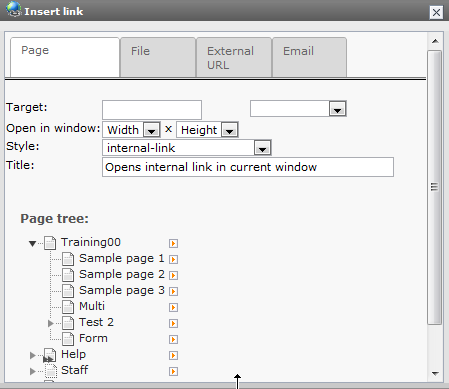
Linking to Files
Select the "File" tab, navigate to the target file and click its name. The target can be set as for page links if desired.
External Links
Select the "External URL" tab. Type the target URL in the "URL" box and click "Set Link". The target can be set as for page links if desired.
Email Links
Select the "Email" tab and type the email address in the appropriate box.
Removing or Modifying Links
Click on the link then click the ![]() icon. Either:
icon. Either:
- Select the "Remove Link" tab to remove the link or
- Follow the procedures outlined above to set new properties for the link.
(Note that you can also right-click on a link in order to modify or remove it.)